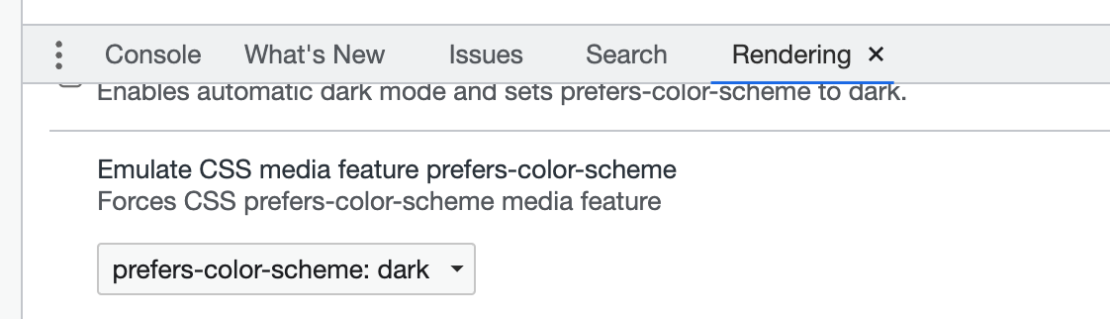Testing dark mode for cordova and websites
In the Google Chrome Browser
- Open Developer tools with right click and “Inspect”
- Open the Command Control: <ctrl><shift><p> (Windows) or <cmd><shift><p>
- Type “Show rendering”
- Set the Emulate CSS media feature prefers-color-scheme to the value you want to debug
While you are here, have some CSS…
@media (prefers-color-scheme: dark) {
body{background:#333; color:#FFF!important}
input,select,textarea{color:#FFF!important}
}